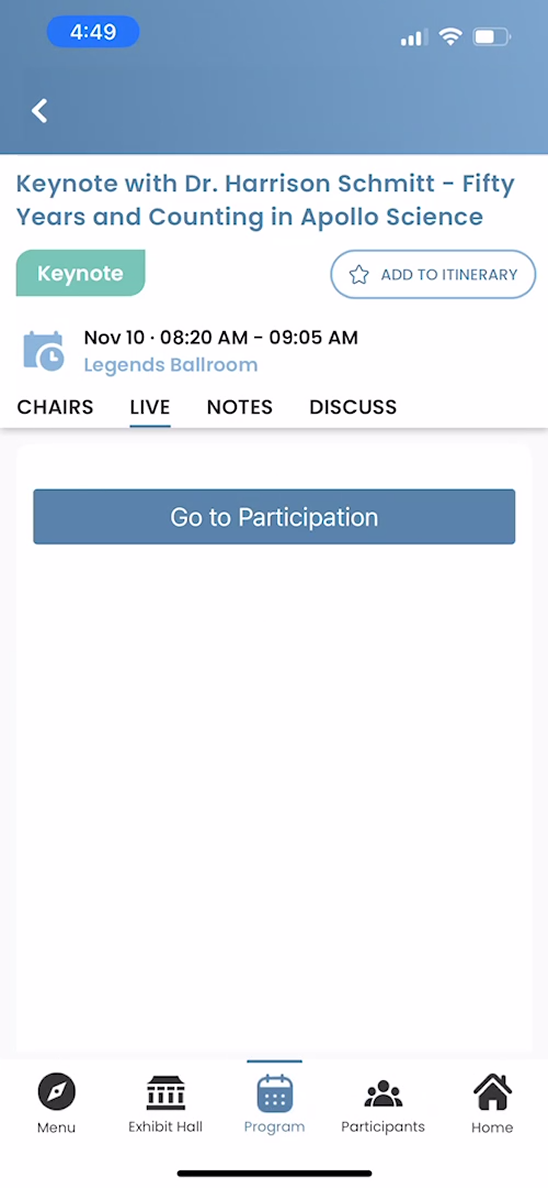What would you like to learn about?
Download the Conference App
- Go to the app store on your phone (or tablet!) and search for eConference.io. Install the app. (it is free!)
- Once the app is installed, open it
- if you see last year’s meeting tap “Menu” and scroll down to tap on “Exit This Event”
- Once you see “Enter Conference Code Here” type in ASGSR23 and tap SUBMIT
- The app should load and then you should see the Houston 2022 ASGSR logo.
Log in to the Conference App
- On the home screen of the app press “Click to Log in”
- Enter the email address that you used to register for the conference
- You can either enter your ASGSR account password (x-cdsystem.com/asgsr) or tap the, “EMAIL ME MAGIC LINK” option
- For those who do not have their email on their phone, you can forward the email from one email address to another or type in the URL that is sent into the web browser on your phone.
- This link will automatically (or automagically, if you will) log you into your account
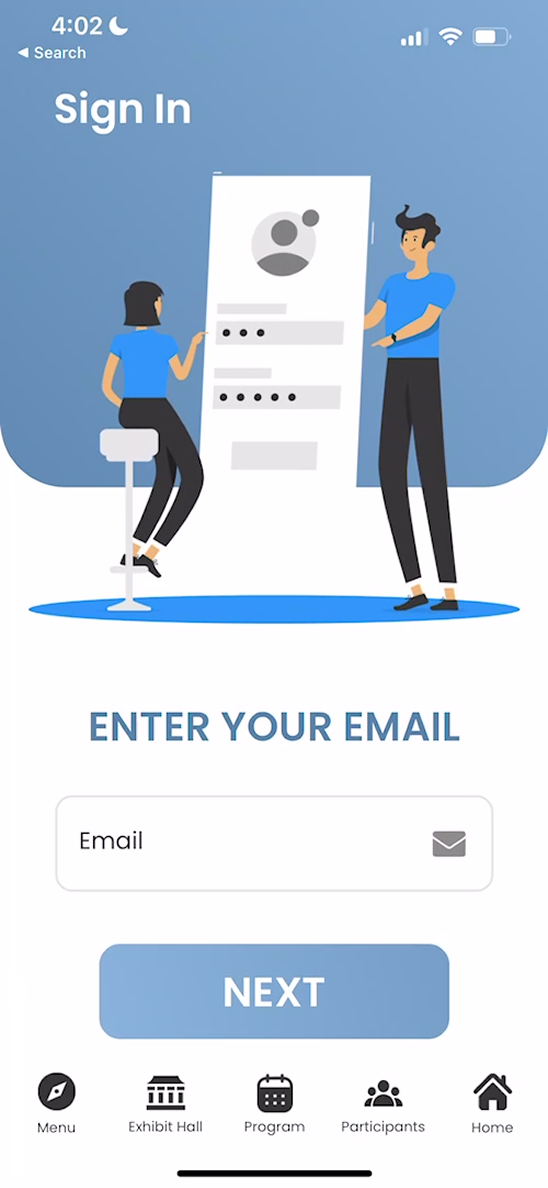
View your registration QR code
- To view your registration QR code in the app tap “Menu” and then tap “My Badge” OR click on your profile picture and tap “Conference Badge”
- You will see a QR code that will be your ticket when you arrive at the conference.
- This QR code will need to be scanned at the registration kiosks to receive your physical badge and lanyard
Participate in Large Session Q&A
- Open the conference app and tap “Program”
- Find the session you are in and tap on it
- If the session supports Q&A through the app you will see a “LIVE” tab
- Tap the “LIVE” tab and then tap “Go to Participation”
- Ask your question on the “Q/A” tab so that the session moderator can see it. Your question will not be visible to others until it is approved by the session moderator.
- You can upvote other questions once they are approved and have been upvoted by the session moderator.